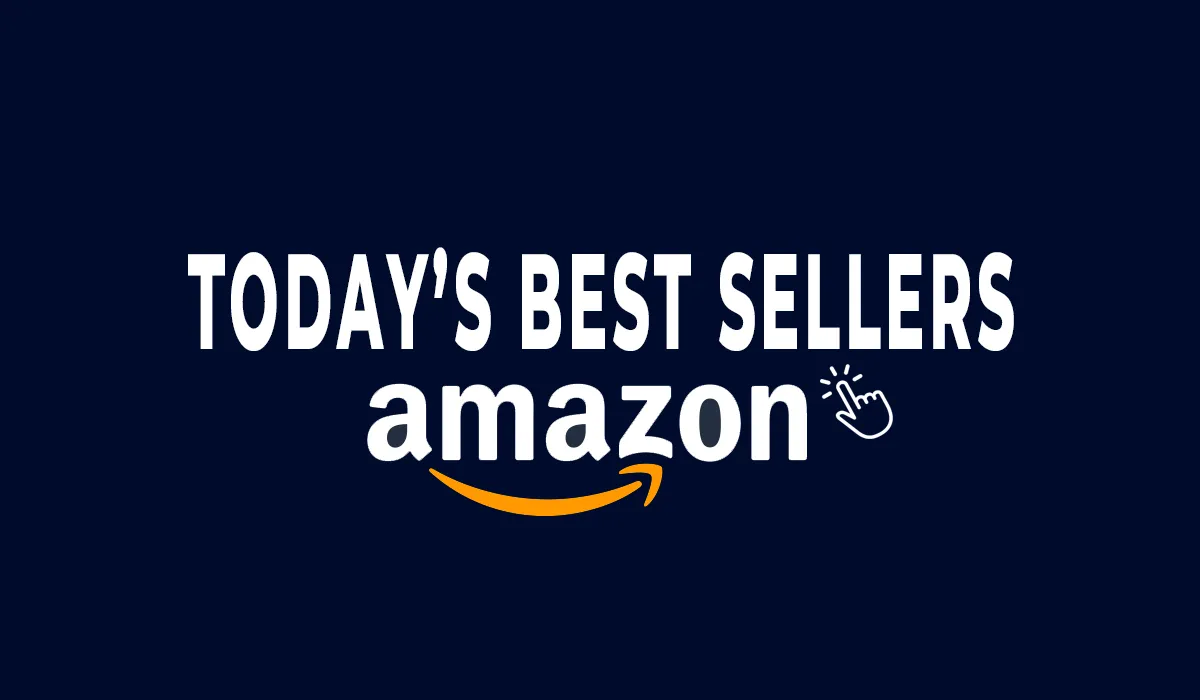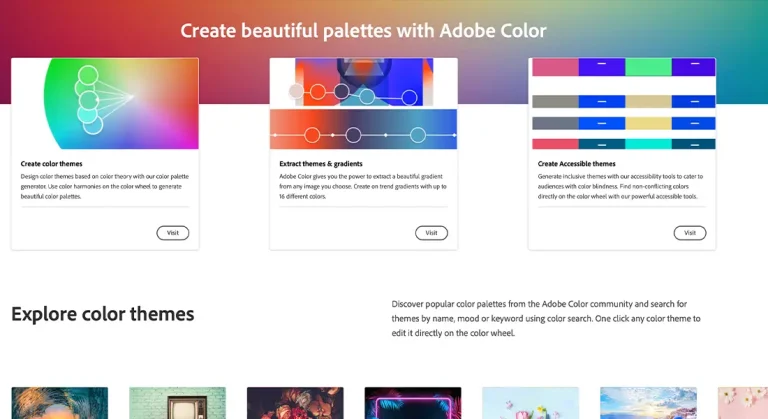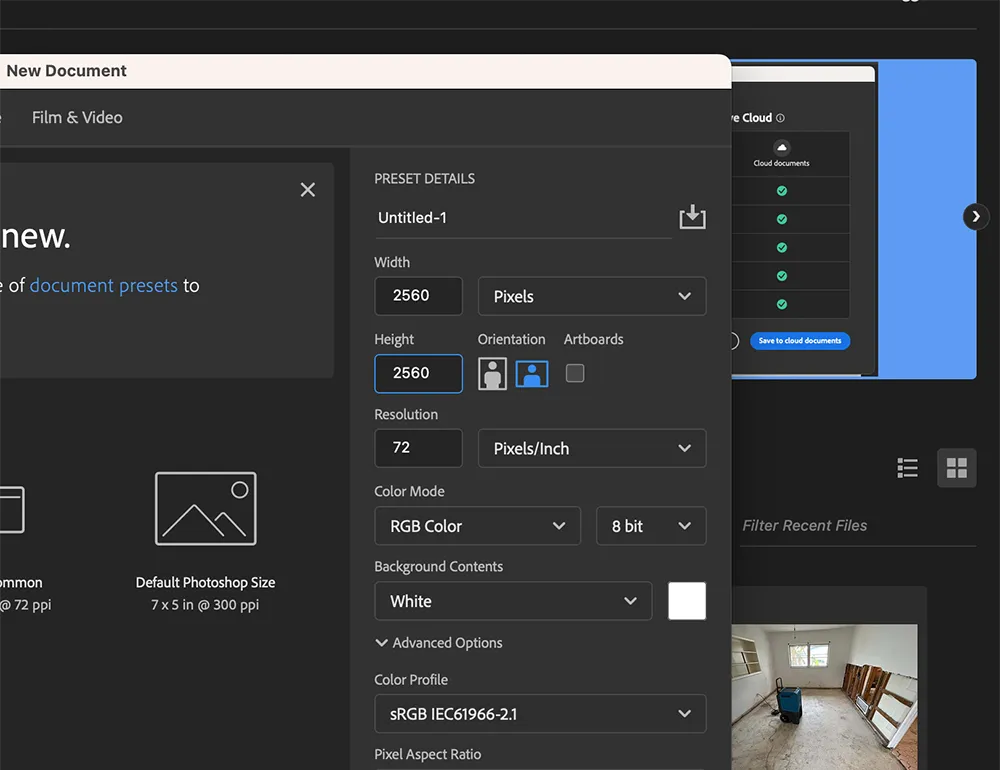
As an e-commerce giant, Amazon provides a platform for retailers to sell their products. However, to ensure a seamless shopping experience, Amazon has stringent guidelines for product listings, particularly for product images.
This article will guide you through the process of resizing and cropping product images to meet Amazon’s requirements, enhancing your product’s appeal and potentially boosting sales.
Table of Contents
Understanding the Importance of Image Resizing
Image resizing serves two primary purposes: to comply with Amazon’s image requirements and to enhance product appeal, thereby driving sales. Resizing and cropping images is crucial, especially considering Amazon’s specific size formats and requirements.
Selecting the Right Image
The first step is to select the appropriate image from your gallery. Amazon prefers images with maximum pixel dimensions of 3000px X 3000px. However, to avoid excessive zoom, a dimension of 2560px X 2560px is often desirable.
Ensure that your selected image is equal to or larger than the required upload size. If it’s smaller, you’ll need to enlarge it, which could compromise image quality.
Comprehending Amazon’s Image Requirements
Amazon mandates that images uploaded should have a minimum size of 1000px in either height or width. However, the recommended width is 2560px. The maximum image size preferred by Amazon is 3000*3000px.
Familiarize yourself with Amazon’s complete image sizing documentation to avoid any discrepancies.
Utilizing Photoshop for Image Resizing
Photoshop is a reliable tool for image editing, including resizing and cropping. Here’s a step-by-step guide:
Step 1: Open the Image in Photoshop
Before you begin editing, it’s beneficial to ascertain the image’s size. You can do this by navigating to Image > Canvas Size or Image > Image Size.
Step 2: Resize and Crop the Image
Open Photoshop and select the crop tool from the toolbar on the left side of the screen. You can also press the “C” button on your keyboard. Once you see the crop box appear over your image, you can set the aspect ratio in the tool options at the top of the screen. For Amazon, a 1:1 ratio is ideal.
Step 3: Adjust the Crop Box
You can adjust the size of your crop using the crop handles at the corners of the crop box. If you’ve set a specific aspect ratio, the box will maintain this ratio as you resize it. You can also move the crop box around the image by clicking and dragging.
Step 4: Save and Upload the Image
Once you’re satisfied with the cropping, click the checkmark in the top right of the screen or press the Enter key. Save the image in a specific folder or on your desktop. Finally, upload the image to Amazon by navigating to the inventory menu and selecting manage inventory.
The Need for Cropping and Resizing Product Images
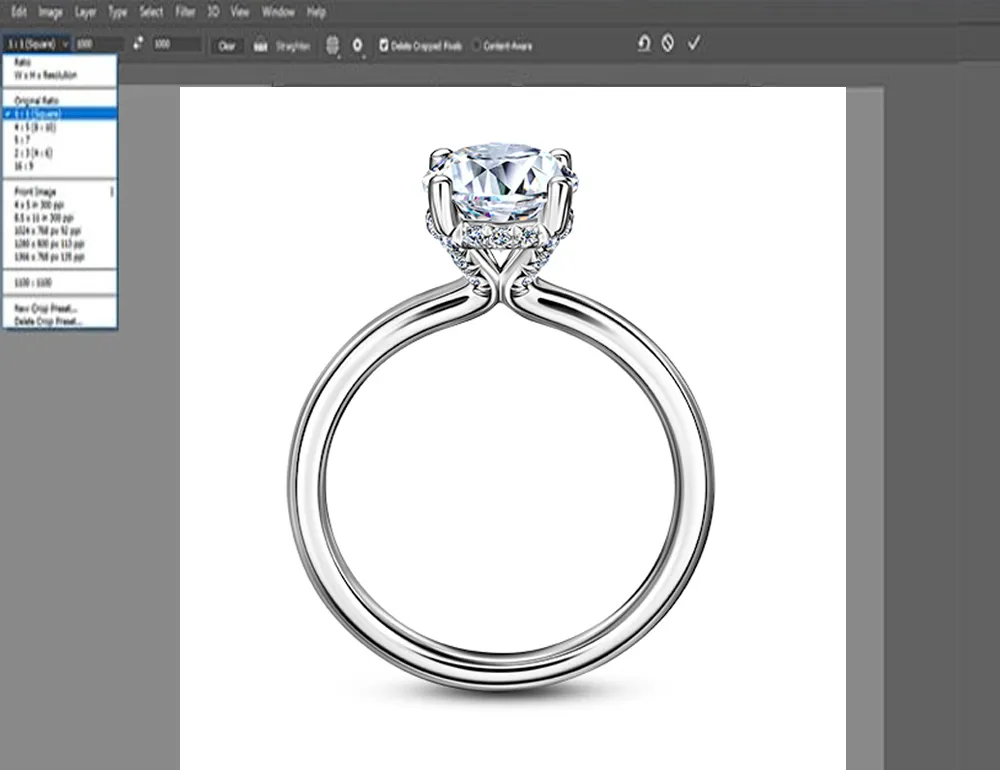
Product images on Amazon are typically displayed in a square shape. To ensure uniformity and aesthetics, product images must be cropped and resized. This process ensures your uploaded image matches a specific pixel size.
While there are automatic crop and resize tools available online, professionals recommend Photoshop for its precision and reliability.
Conclusion
Cropping and resizing images is a prerequisite for uploading images on Amazon. This article has provided a comprehensive guide on how to accomplish this task efficiently. If you have any questions or need further assistance, feel free to reach out.
Graph TD
A[Select Image] –> B[Understand Amazon’s Requirements]
B –> C[Open Image in Photoshop]
C –> D[Resize and Crop Image]
D –> E[Save and Upload Image]
E –> F[Understand the Need for Cropping and Resizing]
F –> G[Answer FAQs]
G –> H[Conclusion]
The above mermaid diagram provides a visual representation of the steps involved in resizing an image for Amazon. Each step is crucial and contributes to the final outcome – a perfectly resized image ready for upload on Amazon.
FAQs
The ideal image size for Amazon is 2560 px X 2560 px. However, images with dimensions of H:1000 W:1000, and 1600 pixels on the longest side are also acceptable.
Resizing and cropping images ensure that your product images meet Amazon’s specific pixel size requirements. It also helps in maintaining uniformity and aesthetics as Amazon typically displays product images in a square shape.
Amazon requires images to be at least 1000 pixels wide or tall, with the longest side being 1600 pixels. The product image should fill 85% of the image frame, and the background color should be pure white. Acceptable file formats include JPEG, PNG, GIF, or TIFF files, with JPEG being preferred.
While automatic crop and resize tools are available, professionals recommend using Photoshop for its precision and reliability. Automatic tools may result in partial or distorted product images.
To resize a photo to a 16 x 9 size, open the image in Photoshop, activate cropping mode, and set the crop to 16 x 9. Then, apply the dimension.
File names should include the product identifier (Amazon ASIN, JAN, EAN, 13-digit ISBN, or UPC) and the file extension (for example, A123467590321.tif or 6543215436574.jpg).
if you’re looking to increase your online conversion but still feel you are not sure where to start – check out these resources below: