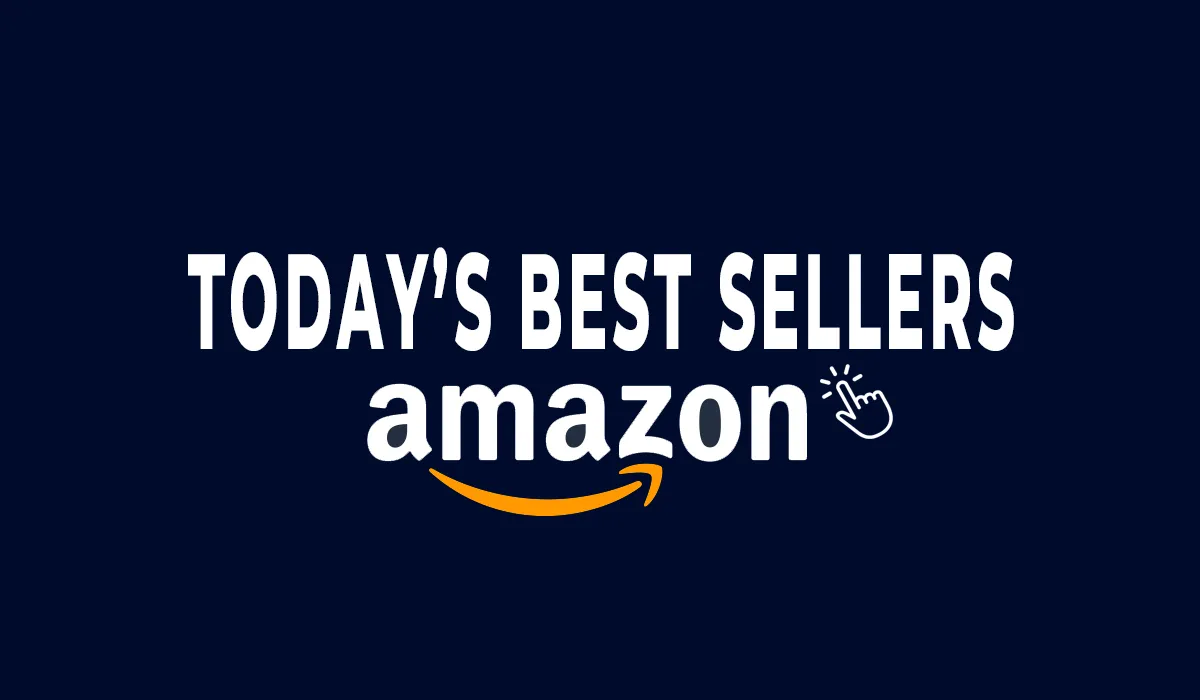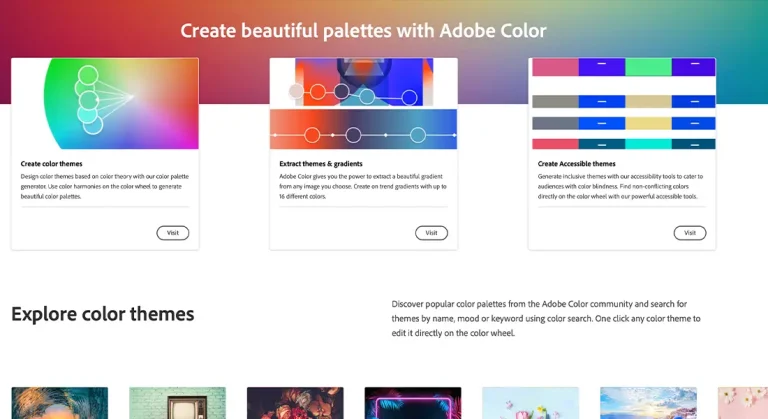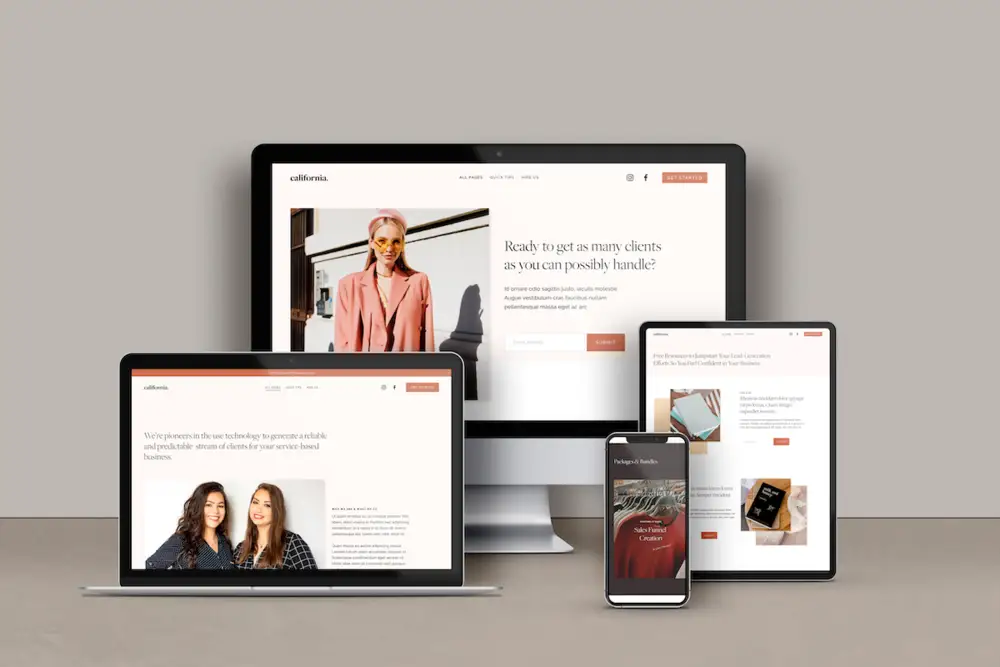
Learn how to launch your online store on Squarespace with our step-by-step guide. From creating an account and choosing a template, to adding products and setting up payment options, we cover it all.
Table of content 📷
- Create a Squarespace account and choose a template
- Add your site title and logo
- Add necessary pages to your website
- Add products to the catalog
- Choose a payment processor
- Select the localization and calculate taxes
- Choose how to ship your products
- Finalize the store layout
- Update the website settings
- Launch your shop
- Get a guide for product photography for your Squarespace shop
- conclusion
Welcome to our ultimate guide on how to launch your online store on Squarespace! If you’re a small business owner looking to expand your reach and start selling your products or services online, then you’re in the right place. (more articles: how to get verified on instagram)
Squarespace is one of the most popular website builders out there, and for good reason. Its user-friendly interface and powerful ecommerce features make it the perfect platform for launching an online store. Plus, with its 14-day free trial, you can test drive the platform before committing to it.
But we know that launching an online store can seem daunting. There’s so much to think about and consider, from branding to product photography, and it can be hard to know where to start. That’s why we’ve put together this comprehensive guide to walk you through the process step-by-step.
So, grab a cup of coffee and get ready to launch your online store like a pro.
Step 1: Create a Squarespace account and choose a template
The first step in launching your online store on Squarespace is to create an account and choose a template. Squarespace offers a 14-day free trial, so you can test drive the platform and see if it’s the right fit for your business.
When it comes to choosing a template, Squarespace offers a wide variety of options. Our advice is to focus on templates from the “online store” category, as these are specifically designed with eCommerce in mind and will have the most features.
And don’t stress too much about finding the perfect template right away, you can always make changes later on.
(more articles: How to Write an Amazon Product Descriptions)
Pro tip: If you’re struggling to decide on a template, use the “favorite” feature to save the templates you like and come back to them later with fresh eyes.
Step 2: Add your site title and logo
Now that you’ve chosen a template, it’s time to add your site title and logo. This is an important step in building your brand, so take your time and make sure it represents your business in the best way possible.
To add your site title and logo, log in to your Squarespace account and go to the dashboard. From there, you can edit the header and upload your logo file
Step 3: Add necessary pages to your website
At this point, you may only have a homepage, but there are many more pages to a website than just the homepage. Adding pages such as an “About Us” page, “Contact Us” page, and “Terms and Conditions” page will provide helpful information for visitors and increase the likelihood that they’ll become paying customers.
To add these pages, go to the “Pages” section in your Squarespace dashboard and select “Main Navigation”. From there, you can use the “+” symbol to add new pages. You can choose to add a blank page or use one of the premade page templates and customize it to your liking.
Pro tip: As you add pages, don’t forget to check how your website looks on mobile devices and make any necessary adjustments.
Step 4: Add products to the catalog
Now it’s time to add your products to the catalog. Squarespace makes it easy to add product details such as title, description, price, and images. To add a product, go to the “Product” section in your Squarespace dashboard and select “Add Product.” From there, you can add all of the necessary information and even organize your products into collections.
Pro tip: Be sure to include high-quality product images and descriptions to help entice customers to make a purchase.
Step 5: Choose a payment processor
Before you can start selling your products, you’ll need to choose a payment processor. Squarespace offers several options, including Stripe, PayPal, and Apple Pay. Each has its own set of fees and benefits, so be sure to research the options and choose the one that’s best for your business.
(more articles: how to sell candles on amazon)
Step 6: Select the localization and calculate taxes
Next, you’ll need to set up your store’s localization, which includes selecting the currency and setting up tax rates. Squarespace makes it easy to set up these settings in the “Commerce” section of your dashboard.
Pro tip: Be sure to research the tax laws in your area to ensure that you’re setting the correct rates.
Step 7: Choose how to ship your products
Another important aspect of launching your online store is setting up your shipping options. Squarespace offers several shipping options, including flat rate, weight-based, and real-time carrier shipping. Be sure to research the options and choose the one that works best for your business.
Step 8: Finalize the store layout
Now that you’ve added your products, set up your payment and shipping options, and configured your localization settings, it’s time to finalize the layout of your store. This includes customizing the look and feel of your store, such as the color scheme and font.
Step 9: Update the website settings
Before you launch your store, make sure to update your website settings. This includes adding your business information, such as your address and contact information, and setting up your domain name.
Step 10: Launch your shop
Congratulations! You’ve made it to the final step – launching your store. Now it’s time to open your doors to the world and start making sales. Don’t forget to promote your store through social media and other marketing efforts to drive traffic to your site.
Step 11: Get product photography for your Squarespace shop
Proper product photography can make or break a sale. In order to entice customers to buy your products, it’s important to have high-quality images that showcase your products in the best light possible. Consider hiring a professional product photographer or invest in a good camera and learn how to take great photos yourself.
Conclusion:
In conclusion, launching an online store on Squarespace is a straightforward process that can be completed in a few easy steps. By creating a Squarespace account, choosing a template, adding necessary pages, products, and setting up payment, shipping, and localization options, you’ll be on your way to a successful online store.
But don’t forget that launching an online store is just the first step. To drive traffic and sales to your store, you’ll need to continue to promote your store through social media and other marketing efforts. And don’t forget about the importance of high-quality product photography. By following this guide, you’ll be well on your way to launching your own successful online store on Squarespace. Good luck!
(more articles: Amazon product listing)
FAQs
Squarespace is a website builder and ecommerce platform that is known for its user-friendly interface and powerful ecommerce features. It’s a great option for small business owners looking to launch an online store because it’s easy to use, has a wide variety of templates to choose from, and offers a 14-day free trial.
Squarespace offers different pricing plans, starting at $18 per month for the basic plan and going up to $40 per month for the advanced plan. Additionally, there are transaction fees for each sale made on the platform, which vary depending on the payment processor you choose.
Absolutely! Squarespace offers a wide variety of templates to choose from, and you can customize your store’s design and layout to make it unique to your brand. Additionally, Squarespace’s drag-and-drop editor makes it easy to add and modify elements on your store’s pages.
Adding products to your online store on Squarespace is easy. Simply log in to your account, go to the “Products” section of your dashboard, and select “Add Product.” From there, you can add all of the necessary information, including product title, description, price, and images.
Squarespace supports a variety of payment processors, including Stripe, PayPal, and Apple Pay. Each has its own set of fees and benefits, so be sure to research the options and choose the one that’s best for your business.
Setting up taxes and shipping for your online store on Squarespace is easy. You can go to the “Commerce” section of your dashboard, where you can set up your store’s localization, including selecting the currency and setting up tax rates. Additionally, you can set up shipping options and rates in the same section.
Yes, Squarespace allows you to display and accept multiple currencies on your online store. You can set this up in the “Commerce” section of your dashboard.
Squarespace offers mobile-responsive templates, which means that your online store will automatically adjust to look great on any device. Additionally, as you build your store, you can preview how it looks on mobile and make any necessary adjustments.
Yes, Squarespace allows you to add a blog to your online store. This can be a great way to showcase your brand and connect with customers. You can find the blog section in the “Pages” section of your dashboard and customize it to your liking.
if you’re looking to increase your online conversion but still feel you are not sure where to start – check out these resources below: